HTML was created as a static content markup language. But the true power of the Web today lies in the ability to dynamically modify web page content on demand. This has normally required learning server-side scripting languages with steep learning curves like Perl or PHP. In mid-2009 RunRev released the first version of its server-side LiveCode scripting module, known officially as LiveCode Server. What this means is that LiveCode, formerly confined to scripting in the LiveCode stack environment, can be used to create powerful, dynamic web pages.
One way to get access to LiveCode server-side scripting is to purchase subscription to the On-rev web hosting service, a full-featured service that includes many standard hosting features, and includes a fully-integrated LiveCode Server capability. You can also download the free Community Edition of LiveCode Server from the LiveCode Download site. Once downloaded, LiveCode Server must be installed on your web serer.
For this class, LiveCode Server has been set up on the hummac server, the same server that hosts the class file server and the MySQL server we have been using. You must be a registered student in the course to log in; the login information was given in class or sent to you separately.
First we will look at the basics of server-side LiveCode scripting. I will describe the way we did it in the classroom, but the same could be done using any plain text editor and FTP client. BBedit is convenient because it has a built-in FTP client that allows us to work in a single environment.
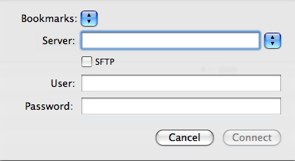 Launch BBedit and make a connection to the FTP server.
Launch BBedit and make a connection to the FTP server.<?lc LiveCode code here ?>
The opening and closing tags can be on different lines, but all LiveCode statements must be enclosed by these tags.
Type a simple LiveCode statement between the rev tags:
<?lc put "Hello world." ?>
Save your document.
http://dight310.byu.edu/students/george/firstScript.lc
What do we learn from this very simple example?
<?lc ?> tags.
put statement without a container designated in a LC script document is passed directly to the web page.
One more important concept: LC script documents are simply specialized HTML documents. They can contain any proper HTML code, interspersed with any number of <?lc ?> tags. Indeed, many LC script documents have lots of HTML code in them.
Assignment: Look at some simple examples on the on-rev web site before the next class period. Look at the first five topics: Introduction, Basics, URL Get, Form, and Database. You should understand and try out most of these scripts.
Clearly, the simple example we used above is boring and doesn't give any advantage over plain HTML. Let's look at some ways in which embedded LiveCode scripting can be useful.
Date and time. A common desire is to display the current date on the web page. This is easily done with LiveCode. (Keep in mind that since LC scripts are run on the server, the date and time reported will be the settings on the server, not the client. In the case of the on-rev service, the server is located in Texas, USA.)
<p>Today's date is <?lc put the date ?>. </p>
Dynamic lists. Since you can use any LiveCode structure in LC script files, you can use, for example, repeat loops to create dynamic lists or tables. Note that we also build the HTML "framework" for the LiveCode output at the same time.
<?lc
put the short date into tDate
set the itemDelimiter to "/"
put item 1 of tDate into tMonth
put "<p>Months elapsed this year:</p>"
put "<p>"
repeat with x = 1 to tMonth
put line x of the monthNames
if x = tMonth then
put " (current month)<br />"
else
put "<br />"
end if
end repeat
put "</p>"
?>
|
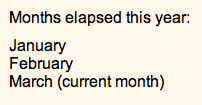
Sample Output |
Defining custom handlers in LC scripting files; Dynamic table creation. By creatively interspersing HTML tags with LiveCode <?lc .. ?> segments we can create sophisticated dynamic page elements. Here is the calendar example that we did in class. It was adapted slightly from the HTML Coding Exercise we did earlier.
<?lc
function q pString
return quote & pString & quote
end q
function makeCalendar pMonth,pStartDay,pEndDate
put 1 into tDate
put "<p><strong>" & pMonth & "</strong></p>" & return into tCal
put "<table border=" & q("1") & ">" & return after tCal
repeat with tRow = 1 to 6
if tRow = 6 and tDate > pEndDate then
# don't make a sixth row if no dates left in month
exit repeat
end if
put "<tr align=" & q("right") & ">" & return after tCal
repeat with tCol = 1 to 7
if (tRow = 1 and tCol < pStartDay) OR (tDate > pEndDate) then
put " " into tContents
else
put tDate into tContents
add 1 to tDate
end if
put "<td>" & tContents & "</td>" after tCal
end repeat
put return & "</tr>" after tCal
end repeat
put return & "</table>" after tCal
return tCal
end makeCalendar
put the long date into tDate
put "<p>Today's date is " & tDate & ".</p>"
put word 1 of item 2 of tDate into tMonth
convert tDate to dateitems
subtract (item 3 of tDate - 1) from item 3 of tDate
convert tDate to dateitems
put item 7 of tDate into tStartDay
add 1 to item 2 of tDate
convert tDate to dateitems
subtract 1 from item 3 of tDate
convert tDate to dateitems
put makeCalendar(tMonth,tStartDay,item 3 of tDate)
?>
You can see the output of this file at http://chum.dev.on-rev.com/teacher/beginning.irev.